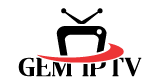1. For “Samsung Smart TV”: Press the “Smart Hub” button from your remote and search for the “IPTV Smarters Pro” to install.
For “LG Smart TV”: Press the “Home button” on the remote & Go to LG Content Store and search for the “IPTV Smarters Pro” to install.
2. Launch the “IPTV Smarters Pro” Application.
3. Put Something in ANYNAME field and Enter your received credentials provided by us (XTREAM Code: Username, Password, URL).
4. Click on “ADD USER”.
5. Enjoy service!
1. Open “Firestick Home”.
2. Click on the “Settings icon”.
3. Select “My Fire TV”.
4. Choose “Developer Options”.
5. Click on “Apps from Unknown Sources”.
6. Click on “Turn On”.
7. Navigate back to the home page and select the “Find” menu.
8. Click on the “Search” option.
9. Type “Downloader” and select it from the list.
10. Select the “Downloader” icon.
11. Click on “Download” and wait for the app to install.
12. Wait until the download is completed.
13. Click on “Open” to run the Downloader app.
14. Once the downloader opens, click on “Allow”.
15. A prompt will be displayed, click “OK”.
16. By default “Home” tab would be open with a text box displayed on the right side.
17. Now click on the “URL bar” and enter this URL: https://iptvsmarters.com/smarters.apk and click “Go”. This is the link for the “latest IPTV Smarters Pro Version”.
18. The app will be downloaded in a while.
19. Hit the “Install” button.
20. The app is successfully installed. You can open it now but I suggest clicking “Done” for now.
21. Click “Delete” to delete the APK file of IPTV Smarters Pro as it is no longer needed on the FireStick device.
22. Click “Delete” again to confirm the action.
23. Long-press the “Home button” on your FireStick remote and click on “Apps”.
24. Scroll down and select the “IPTV Smarters Pro icon” among all your other apps.
25. Click 3 horizontal lines on the right corner of the screen (menu button). Now click the “Move to front” option to place the app on the main screen.
26. Open “IPTV Smarters Pro”.
27. Select the option “Add Your Playlist (via XC API)”.
28. Click on “ADD USER”.
29. Enter your received credentials provided by us (XTREAM Code: Username, Password, URL).
30. Click on “ADD USER” Button.
31. Click on the added user and enjoy watching IPTV with us.
Setting up IPTV on Chromecast involves a few steps since Chromecast doesn’t have a native IPTV app. Here’s how you can do it:
Method 1: Using an IPTV App on Your Phone
Install an IPTV App: Download an IPTV app on your smartphone. Popular choices include:
IPTV Smarters
Tivimate
Perfect Player
Add Your IPTV Provider: Open the app and enter the M3U URL or the EPG link provided by your IPTV service.
Connect to Chromecast:
Ensure your Chromecast and smartphone are connected to the same Wi-Fi network.
Open the IPTV app and start playing a channel.
Look for the Cast icon (usually in the top right corner) and select your Chromecast device.
Method 2: Using a Web Browser
Using Google Chrome:
Open Google Chrome on your computer.
Go to the IPTV service’s web player (if available).
Click on the three dots in the top right corner of Chrome, then select Cast.
Choose your Chromecast device and select Cast tab.
Mirroring Your Screen:
If your IPTV service doesn’t have a web player, you can cast your entire desktop.
Click on the three dots in Chrome, select Cast, and choose Cast desktop. Select your Chromecast and then choose the screen or window with your IPTV service.
Method 3: Using a Media Player
Install a Media Player: You can use a media player like VLC on your smartphone or computer.
Open the M3U Playlist: In VLC, go to Media > Open Network Stream and paste your M3U link.
Cast to Chromecast:
On your smartphone, tap the Cast icon while playing a video in VLC.
On your computer, you can cast the VLC window using the same Chrome casting method described above.
Notes
Make sure your IPTV subscription is active and you have the correct M3U link or EPG details.
Casting quality may depend on your internet connection speed.
By following these methods, you should be able to watch IPTV on your Chromecast easily!
1. Download “IPTV Smarters Lite” (Click here).
2. Launch the “IPTV Smarters Lite” Application.
3. Select the option “Add Your Playlist (via XC API)”.
5 Put Something in ANYNAME field and Enter your received credentials provided by us (XTREAM Code: Username, Password, URL).
6. Click on “ADD USER” Button.
7. Click on the ADDED USER and enjoy watching IPTV with us.
. Open the “Google Play” Application.
2. In the “Google Play”, search and download the “IPTV Smarters Pro” Application.
3. Launch the “IPTV Smarters Pro” Application.
4. Select the option “Add Your Playlist (via XC API)”.
5. Click on “ADD USER”.
6. Enter your received credentials provided by us (XTREAM Code: Username, Password, URL).
7. Click on “ADD USER” Button.
8. Click on the added user and enjoy watching IPTV with us.
1. Make sure your “MAC address”is registered at our server GEMIPTV
2. When the box is being loaded the main portal screen appears. After that click on “settings”, press remote button “SETUP/SET”.
3. Go to the Setting menu. Click on System settings and click on “Servers”.
4. Select “Portals“.
5. In the “Portal 1 name”line enter the name of server GEMIPTV.
6. In the “Portal 1 URL”enter the portal address that we send it to you. Please double check all characters.
7. When all the operations listed above is done, then press “OK”.
8. When all the steps listed above are done press ”EXIT”2 times on the remote control and restart the portal, Now everything is ready to start watching Live TV.
. Download “MyTVOnline 2” to connect with our service.
2. You have two options: add a “portal” or “m3u” (URL) playlist. You can set the nickname to any name you prefer.
3. Click “Connect”. Wait for a few minutes to connect to our service and you will receive all the channels associated with your account.
1. In your device go to: Settings > Setup > System Network Device > Setup Adapter > Settings And get your IP address it starts with 192.168….
2. Go to your windows PC and Download “Putty” Software.
3. Open “Putty”.
4. Add your “IP address” of your Device.
5. Add Port 23.
6. Click on open.
7. Your default login and password are “root”.
8. Copy your line ( you will get it after you order your subscription )
wget -O /etc/enigma2/iptv.sh “your m3u link” && chmod 777 /etc/enigma2/iptv.sh && /etc/enigma2/iptv.sh
9. Press “ENTER”.
10. Restart your device after installation and enjoy watching IPTV with us.
1. For Windows: Click here to download .exe And Install the Application “IPTV Smarters Pro”.
2- For Windows: Click here to download .exe And Install the Application “Windows IPTV Player”.
3- For Mac: Click here to download .dmg And Install the Application “IPTV Smarters Pro”.
2. Launch the “IPTV Smarters Pro” Application.
3. Select the option “Add Your Playlist (via XC API)”.
4. Click on “ADD USER”.
5. Enter your received credentials provided by us (XTREAM Code: Username, Password, URL).
6. Click on “ADD USER” Button.
7. Click on the added user and enjoy watching IPTV with us.
Download the Smarters Pro IPTV App:
Go to the official Smarters Pro website
Enter Your IPTV Credentials:
On the login screen, choose the appropriate login method and Enter your IPTV Subscription Details (Xtream Codes / M3U) you will recieve After Payments
Configure Settings (Optional):
After logging in, you can adjust settings such as video quality, parental controls, and notifications based on your preferences.
Start Watching:
Once logged in, browse through the available channels, movies, and series. You can now start streaming your favorite content.